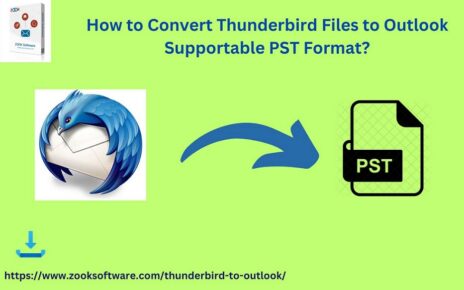So, you’ve downloaded the shiny new Xbox app on your phone, excited to whip out your virtual remote and control your console from afar. But hold on, partner, there’s a little hurdle to jump before you can unleash your inner couch potato king: the Xbox app code. It’s like a secret handshake for your tech buddies, except way less awkward and hopefully not involving sweat-damp palms.
Don’t worry, adventurer, this guide will equip you with all the knowledge you need to crack the code and unlock your Xbox app nirvana. We’ll explore the different ways to snag that elusive string of characters, so you can get back to blasting aliens and building empires in no time.
First things first, where are you trying to find this code?
On your TV: This is the classic scenario. You’re staring at your big screen, the Xbox app is open, and you’re met with a prompt asking for the code. Don’t fret, the answer’s right there under your nose:
- Launch the Xbox app on your phone and open the “Console” icon in the top right corner.
- Tap “GET STARTED” and then “Set up a new console.”
- Boom! Your TV screen should display a unique code. Boom! Boom! Confetti shower not included, but you get the picture.
On your phone: Maybe you’re already prepping for the setup and want to grab the code beforehand. No problem, here’s your phone-based path:
- Open the Xbox app and tap the same “Console” icon in the top right corner.
- Instead of “GET STARTED,” choose “Manage consoles.”
- Select the console you want to connect with and tap “Set up this console.”
- Voila! The magic code waits on your phone screen.
Alternative Code Sources
There are alternative paths to acquiring your Xbox get app code, just like there are multiple ways to skin a cat (please don’t skin cats, it’s not cool):
Xbox website: Log in to your Microsoft account on the Xbox website, navigate to “My Xbox,” and select the console you want to connect. Under “Devices & apps,” you’ll find the magic code chilling there.
QR code: Some newer TVs might display a QR code alongside the regular code. Simply scan it with your phone’s camera, and it’ll automatically launch the Xbox app and fill in the code for you. Technology, you beautiful sorcery!
Alright, you’ve got your precious code. Now’s the moment of truth:
- Back on your TV, enter the code on the prompt. Make sure your phone and console are on the same Wi-Fi network for a smooth connection.
- Follow the on-screen instructions. You might need to link your accounts, update the console, or choose your preferences. But hey, you’re almost there!
Once everything’s set up, fire away! Browse games, launch apps, even control your console from your phone’s touch screen. You’ve officially unlocked the power of the Xbox app, congrats!
Pro Tips for Smooth Sailing
Double-check your code: Typos can be the bane of tech wizards. Make sure you’re entering the code exactly as displayed.
Patience is a virtue: Connecting devices isn’t always instantaneous. Give it a little time, and if things get wonky, restart both your phone and console.
Troubleshooting tips: The Xbox website has a treasure trove of troubleshooting guides for any connection hiccups you might encounter. Don’t hesitate to dive in!
So, there you have it, folks! Your quest for the elusive Xbox app code is complete. Now go forth and conquer the digital landscape from the comfort of your couch. Remember, with a little knowledge and these handy tips, you’ll be navigating the world of Xbox apps like a seasoned pro in no time. Happy gaming!