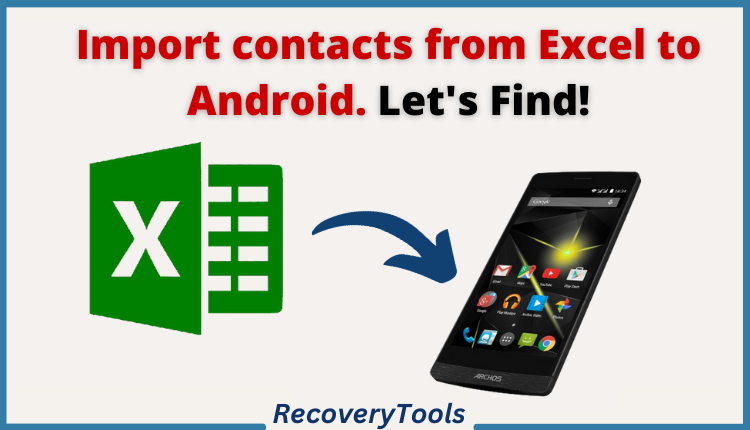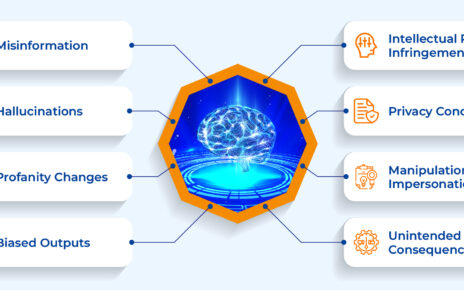Are you wondering about how you can import contacts from Excel to Android? Well, in this ever so changing era of digitization, smartphones have a very important place in our lives. Many people, especially professionals & CRMs; stack their contact information in Excel sheets. But if these users want to use their phone numbers in their android phones then, it’s simply not possible because smartphones don’t support CSV files format, which is the standard format for Excel.
So, does that mean that we can’t do anything? No! There is a way with which we can resolve the issue of accessing the excel contact in our android device. We can just transfer excel contacts to android phone in “vCard or VCF” format.
If you are one of such people who keep their personal contact information in the Excel sheet and want to access the same contacts through your android smartphones then, in this technical blog, you will find the complete knowledge and various solutions to do this, successfully!
Without any further ado, let’s get started!
Why Need to Import contacts from excel to phone
- Easy Access: VCF file format can be easily accessed through many applications, devices and web clients, unlike Excel’s CSV format.
- Lightweight Files: The size difference between the Excel spreadsheets and VCF files makes VCF format an ideal format for sharing via email, cloud or text messages.
- Efficient process: We can convert entire contacts from CSV/XLS to VCF in one go. We don’t have to manually add each one individually. This results in saved time and manual errors.
- Mobile access: If the contact list will be available in VCF format then, it will be accessible through the smartphones directly.
Now that we know the reasons to import contacts from excel to android, let’s understand how it’s actually done!
The Manual method to Import contacts from Excel to phone
The manual method has been divided into 4 phases under which there are multiple steps. Let’s look at the steps to import contacts from excel to android.
Phase 1 – Saving Excel XLS/CSV files to CSV format
- Open your XLS/CSV format file using the MS Excel.
- Go to ‘file’ on the top left corner then, click on the ‘save as’ option.
- Now, select ‘CSV’ as in format from the drop-down menu and save the file in CSV format.
- Your Excel file has been saved in that particular file format.
Phase 2 – Importing the CSV file to Gmail
- Login to your Gmail account and choose “Contacts” from the 9-dots icon on the top right.
- Click on the Import icon located under that 9-dots icon.
- Go to the CSV file that you had saved and click on the “open” button.
- Press on “import” to begin importing that file in Gmail.
- Now, you’ve all the contacts saved in Gmail.
Phase 3 – Exporting the file from Gmail vCard
- Login to Gmail then go to Contacts and click on the export button at the top right.
- Now, click on export and export the contacts file as vCard.
- Wait till it gets exported, after the process is completed, you’ll have your file in your system.
Phase 4 – importing the vCard file to Android Phone
- Go to or search the Import/Export contacts option located in the phone settings.
- Now, choose the option that says, “Import from storage”.
- Select the VCF file or the Gmail account from where you would like to import the VCF file.
- After selecting the import process will automatically begin.
With this way we can definitely import contacts from Excel to Android but it has some limitations as well. Let’s discuss them further ahead.
Limitations of Manual methods
- Lengthy Process: The manual way of doing this is too lengthy and tiresome.
- Possible Data loss: Because of too many steps involved in the process there is always a possibility of Data-Loss.
- Tiresome procedure: There are too many steps in the manual process so, while doing this it can get very hectic and tiresome.
- No field mapping: In the manual process there is no feature or option for Field mapping.
How to import contacts from excel to phone with an Automated solution
The RecoveryTools Excel to vCard Converter is an exceptional tool that works flawlessly. This automated solution is the recommended way to import contacts from excel to android, by the industry leaders. Let’s get to the steps of the process.
Step 1 – First, in the option “Select your Excel file, you want to convert” you have to just do that, select the Excel file you need to convert into the VCF format.

Step 2 – Now under that, you’ll have to choose the destination to where the converted file will get stored in the “Select Destination folder to save your Excel Contacts as vCards”.

Step 3 – In the next step, you’ll have to ‘check-mark’ the option, “Save all contacts in one VCF file” if you want to convert all the contacts in one go, but if that’s not the case and you feel otherwise then, you can leave that option ‘un-checked’.
Step 4 – Now in the section, “Contact Fields Mapping” you can map the fields as per your needs and requirements.
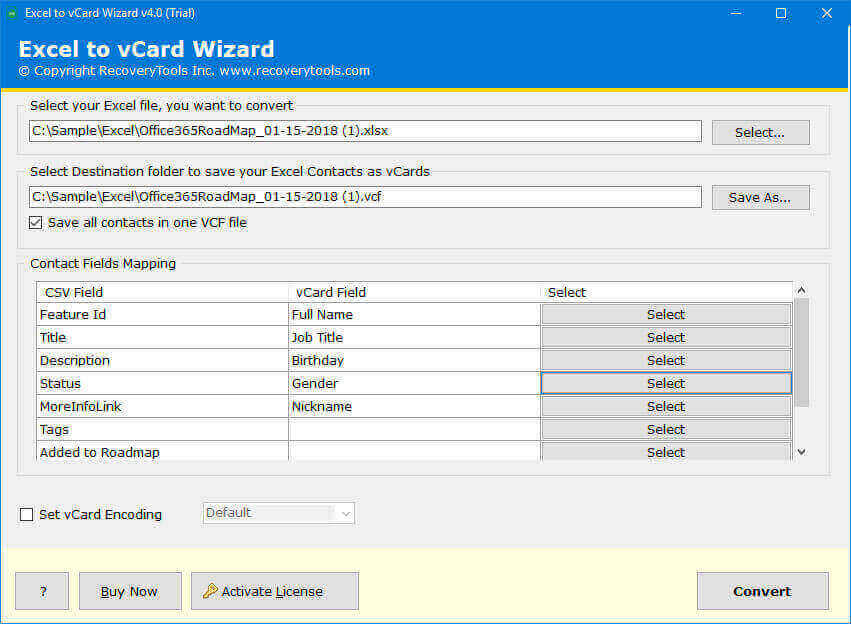
Step 5 – After that, you get the option to “Set vCard Encoding”, here you can choose various encoding formats such as ASCII, UTF-8, Unicode, UTF-32, UTF-7. If none of them interests you or are not needed then, you can leave it at ‘Default’.

Step 6 – Now click on the “Convert” button.
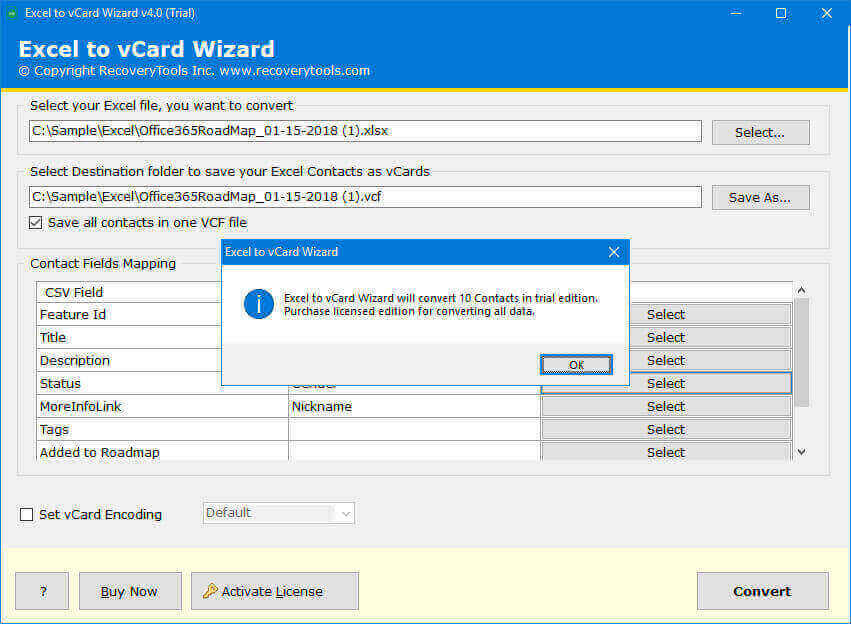
And, you are all set! You’ll have your files at the destination you chose earlier.
This is the preferred way to import contacts from Excel to Android. The benefits of using this method are provided in the next section.
Benefits of Automated solution
- Time Efficient: The minimum step process of this tool makes it a very effective and time-efficient software.
- Bulk processing: In this tool you get an option for selecting whether you want to process files one-by-one or, you can also process all the data in one go.
- Allows Field Mapping: This feature of Field Mapping allows the users to Map their fields according to their needs and this flexibility makes this a very superior tool.
- Multi-Device Compatibility: This software supports various sorts of devices and platforms such as Android, Blackberry, Mac, iPhone, etc.
Conclusion
There are numerous uses that are searching for the solution for the query; How to import contacts from excel to android? So, after considering the requirements of the users we have written this technical blog. Here we have discussed both the Manual ways and the experts recommended automated solution. These methods will help you to import contacts from excel to phone without any hassle. But, as a second opinion we would suggest you go with the recommended tool as well because that method to export excel contacts to android phone is very safe and doesn’t require the users to have much technical knowledge as well.